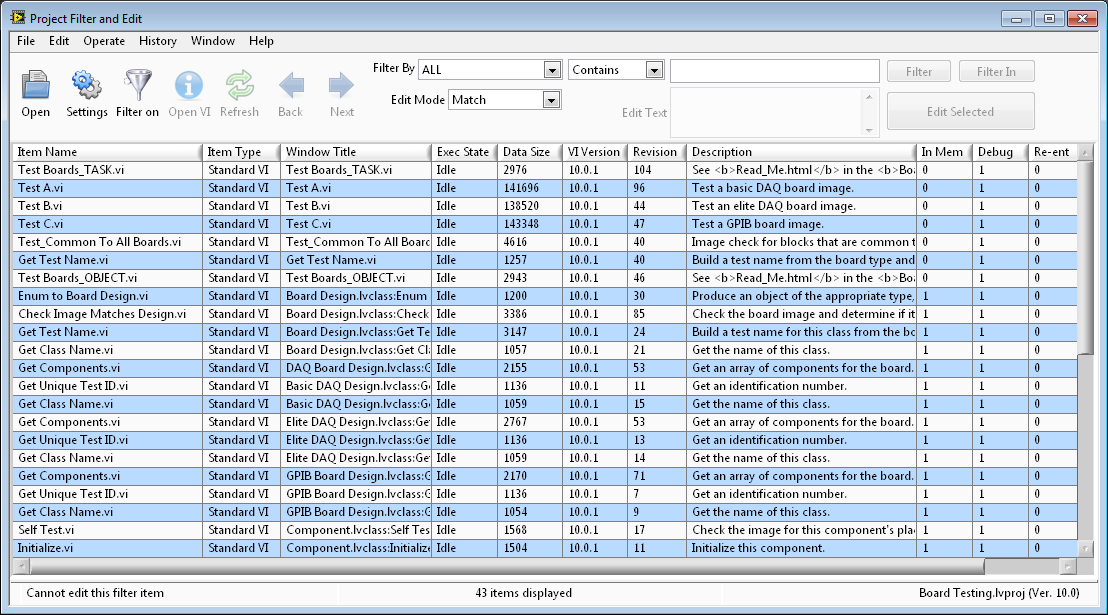Project Filter and Edit |
Create better code, faster!
How many times have you discovered several VI properties that needed to be edited in multiple Vis and wished there was a way to quickly and efficiently edit them all at once? ABCDEF introduces a new utility that easily performs that operation. But that is only half of what it does. It is also a powerful project analysis tool.
This utility is very versatile and configurable. Select only the columns you want to display to search for the properties that most fit your requirements. Enable only the project items relevent to your needs. Filter within the existing result by a different item to narrow the scope.
This product is available on the LabVIEW Tools Network.
Filter and Edit String Edit Modes: |
Filter Only Compare Modes: |
|
Here are several useful examples of filter and edit operations. The filter and edit settings are expressed exactly as it appears on the screen. Some examples show the edit operation with sample edit text and notes in parenthesis.
|
|